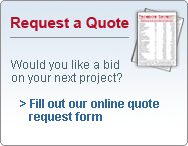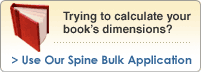Several steps must happen before we can send your job to the press room for printing:
Step 1 – File preparation:
First you’ll send us the contents of your book. The most economical way is for you or your typesetter to prepare a PDF file that follows our file preparation guidelines . We can also work with application files such as InDesign, Quark, Photoshop and many others for both Macintosh and PCs. If the idea of preparing files seems daunting, just call one of our file preparation experts.
Step 2 – Scanning and digitization:
If your book contains illustrations and photographs, we have the equipment and the talent necessary to achieve the best possible reproduction. Our scanners are calibrated for the paper and the press that your job will use. Our scanner operator is able to compensate for the effects of dot gain that occur during the printing process.
If your project is in the form of negatives from another printer, loose pages, or a previously printed book, don't worry! We can digitize your copy and create PDF files using our Digicopy system.
Step 3 – Digital plate setting:
The final step of the prepress process is sending the imposed pages to our infrared laser digital plate setters. The plate setter is like a king-sized version of a laser printer, with some key differences: the end product has better resolution (2400 dots per inch); the image is created on an aluminum printing plate rather than a sheet of paper; and the process does not involve toner. In short, far superior image fidelity! By contrast, the conventional process involves photographing pages to make film and using a contact frame to transfer the image to the plate.
View our electronic pre-press guidelines below or at this page . Most guidelines are provided in PDF format. If you are having trouble downloading files, the resources page should help.
File Preparation:
- Case Information (pdf)
- Output Ready Files (pdf)
- Typesetter List (pdf)
- Scanning Techniques (pdf)
- Using P-File (pdf)
File Submission:
- Data Sheets (pdf)
- FTP Guidelines (pdf)
- Removable Media (pdf)
- Submitting P-File (pdf)
- Supported Applications (pdf)
- Test Guidelines (pdf)
PDF Conversion:
General Prepress Information:
- Digital Blue Lines DBL (pdf)
- Apple Computer - Say No More
- Adobe Software Systems
- Enfocus Software
- PDF Zone
- Ebrary
For help with Adobe PDF files:
- PDF Troubleshooting Instructions
- Get Adobe Acrobat Reader